As promised, on this post I’m going to explain how I’ve configured this blog
using hugo, asciidoctor and the papermod theme, how I publish it using
nginx, how I’ve integrated the remark42 comment system and how I’ve
automated its publication using forgejo and json2file-go.
It is a long post, but I hope that at least parts of it can be interesting for some, feel free to ignore it if that is not your case … :wink:
Hugo Configuration
Theme settings
The site is using the PaperMod theme and as I’m using asciidoctor to publish my content I’ve adjusted the settings to improve how things are shown with it.
The current config.yml file is the one shown below (probably some of the
settings are not required nor being used right now, but I’m including the
current file, so this post will have always the latest version of it):
baseURL: https://blogops.mixinet.net/
title: Mixinet BlogOps
Copyright: |
© 2022-2025 Sergio Talens-Oliag.
pagination:
pagerSize: 5
theme: PaperMod
destination: public/
enableInlineShortcodes: true
enableRobotsTXT: true
buildDrafts: false
buildFuture: false
buildExpired: false
enableEmoji: true
pygmentsUseClasses: true
minify:
disableXML: true
minifyOutput: true
languages:
en:
languageName: "English"
description: "Mixinet BlogOps - https://blogops.mixinet.net/"
author: "Sergio Talens-Oliag"
weight: 1
title: Mixinet BlogOps
params:
homeInfoParams:
Title: "Sergio Talens-Oliag Technical Blog"
Content: >
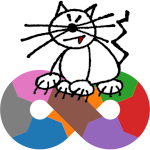
taxonomies:
category: categories
tag: tags
series: series
menu:
main:
- name: Archive
url: archives
weight: 5
- name: Categories
url: categories/
weight: 10
- name: Tags
url: tags/
weight: 10
- name: Search
url: search/
weight: 15
outputs:
home:
- HTML
- RSS
- JSON
params:
author: Sergio Talens-Oliag
env: production
defaultTheme: light
disableThemeToggle: false
ShowShareButtons: true
ShowReadingTime: true
disableSpecial1stPost: true
disableHLJS: true
displayFullLangName: true
ShowPostNavLinks: true
ShowBreadCrumbs: true
ShowCodeCopyButtons: true
ShowRssButtonInSectionTermList: true
ShowFullTextinRSS: true
ShowToc: true
TocOpen: false
comments: true
remark42SiteID: "blogops"
remark42Url: "https://blogops.mixinet.net/remark42"
profileMode:
enabled: false
title: Sergio Talens-Oliag Technical Blog
imageUrl: "/images/mixinet-blogops.png"
imageTitle: Mixinet BlogOps
buttons:
- name: Archives
url: archives
- name: Categories
url: categories
- name: Tags
url: tags
social: true
socialIcons:
- name: CV
url: "https://www.uv.es/~sto/cv/"
- name: Debian
url: "https://people.debian.org/~sto/"
- name: GitHub
url: "https://github.com/sto/"
- name: GitLab
url: "https://gitlab.com/stalens/"
- name: Linkedin
url: "https://www.linkedin.com/in/sergio-talens-oliag/"
- name: RSS
url: "index.xml"
assets:
disableHLJS: true
favicon: "/favicon.ico"
favicon16x16: "/favicon-16x16.png"
favicon32x32: "/favicon-32x32.png"
apple_touch_icon: "/apple-touch-icon.png"
safari_pinned_tab: "/safari-pinned-tab.svg"
fuseOpts:
isCaseSensitive: false
shouldSort: true
location: 0
distance: 1000
threshold: 0.4
minMatchCharLength: 0
keys: ["title", "permalink", "summary", "content"]
markup:
asciidocExt:
attributes: {'allow-uri-read': true}
backend: html5s
extensions: ['asciidoctor-html5s','asciidoctor-diagram']
failureLevel: fatal
noHeaderOrFooter: true
preserveTOC: false
safeMode: unsafe
sectionNumbers: false
trace: false
verbose: false
workingFolderCurrent: true
privacy:
vimeo:
disabled: false
simple: true
x:
disabled: false
enableDNT: true
simple: true
instagram:
disabled: false
simple: true
youtube:
disabled: false
privacyEnhanced: true
services:
instagram:
disableInlineCSS: true
x:
disableInlineCSS: true
security:
exec:
allow:
- '^asciidoctor$'
- '^dart-sass-embedded$'
- '^go$'
- '^npx$'
- '^postcss$'Some notes about the settings:
disableHLJSandassets.disableHLJSare set totrue; we plan to userougeonadocand the inclusion of thehljsassets adds styles that collide with the ones used byrouge.ShowTocis set totrueand theTocOpensetting is set tofalseto make the ToC appear collapsed initially. My plan was to use theasciidoctorToC, but after trying I believe that the theme one looks nice and I don’t need to adjust styles, although it has some issues with thehtml5sprocessor (the admonition titles use<h6>and they are shown on the ToC, which is weird), to fix it I’ve copied thelayouts/partial/toc.htmlto my site repository and replaced the range of headings to end at5instead of6(in fact5still seems a lot, but as I don’t think I’ll use that heading level on the posts it doesn’t really matter).params.profileModevalues are adjusted, but for now I’ve left it disabled settingparams.profileMode.enabledtofalseand I’ve set thehomeInfoParamsto show more or less the same content with the latest posts under it (I’ve added some styles to mycustom.cssstyle sheet to center the text and image of the first post to match the look and feel of the profile).- On the
asciidocExtsection I’ve adjusted thebackendto usehtml5s, I’ve added theasciidoctor-html5sandasciidoctor-diagramextensions toasciidoctorand adjusted theworkingFolderCurrenttotrueto makeasciidoctor-diagramwork right (haven’t tested it yet).
Theme customisations
To write in asciidoctor using the html5s processor I’ve added some files to
the assets/css/extended directory:
As said before, I’ve added the file
assets/css/extended/custom.cssto make thehomeInfoParamslook like the profile page and I’ve also changed a little bit some theme styles to make things look better with thehtml5soutput:custom.css /* Fix first entry alignment to make it look like the profile */ .first-entry { text-align: center; } .first-entry img { display: inline; } /** * Remove margin for .post-content code and reduce padding to make it look * better with the asciidoctor html5s output. **/ .post-content code { margin: auto 0; padding: 4px; }I’ve also added the file
assets/css/extended/adoc.csswith some styles taken from theasciidoctor-default.css, see this blog post about the original file; mine is the same after formatting it with css-beautify and editing it to use variables for the colors to support light and dark themes:adoc.css /* AsciiDoctor*/ table { border-collapse: collapse; border-spacing: 0 } .admonitionblock>table { border-collapse: separate; border: 0; background: none; width: 100% } .admonitionblock>table td.icon { text-align: center; width: 80px } .admonitionblock>table td.icon img { max-width: none } .admonitionblock>table td.icon .title { font-weight: bold; font-family: "Open Sans", "DejaVu Sans", sans-serif; text-transform: uppercase } .admonitionblock>table td.content { padding-left: 1.125em; padding-right: 1.25em; border-left: 1px solid #ddddd8; color: var(--primary) } .admonitionblock>table td.content>:last-child>:last-child { margin-bottom: 0 } .admonitionblock td.icon [class^="fa icon-"] { font-size: 2.5em; text-shadow: 1px 1px 2px var(--secondary); cursor: default } .admonitionblock td.icon .icon-note::before { content: "\f05a"; color: var(--icon-note-color) } .admonitionblock td.icon .icon-tip::before { content: "\f0eb"; color: var(--icon-tip-color) } .admonitionblock td.icon .icon-warning::before { content: "\f071"; color: var(--icon-warning-color) } .admonitionblock td.icon .icon-caution::before { content: "\f06d"; color: var(--icon-caution-color) } .admonitionblock td.icon .icon-important::before { content: "\f06a"; color: var(--icon-important-color) } .conum[data-value] { display: inline-block; color: #fff !important; background-color: rgba(100, 100, 0, .8); -webkit-border-radius: 100px; border-radius: 100px; text-align: center; font-size: .75em; width: 1.67em; height: 1.67em; line-height: 1.67em; font-family: "Open Sans", "DejaVu Sans", sans-serif; font-style: normal; font-weight: bold } .conum[data-value] * { color: #fff !important } .conum[data-value]+b { display: none } .conum[data-value]::after { content: attr(data-value) } pre .conum[data-value] { position: relative; top: -.125em } b.conum * { color: inherit !important } .conum:not([data-value]):empty { display: none }The previous file uses variables from a partial copy of the
theme-vars.cssfile that changes the highlighted code background color and adds the color definitions used by the admonitions:theme-vars.css :root { /* Solarized base2 */ /* --hljs-bg: rgb(238, 232, 213); */ /* Solarized base3 */ /* --hljs-bg: rgb(253, 246, 227); */ /* Solarized base02 */ --hljs-bg: rgb(7, 54, 66); /* Solarized base03 */ /* --hljs-bg: rgb(0, 43, 54); */ /* Default asciidoctor theme colors */ --icon-note-color: #19407c; --icon-tip-color: var(--primary); --icon-warning-color: #bf6900; --icon-caution-color: #bf3400; --icon-important-color: #bf0000 } .dark { --hljs-bg: rgb(7, 54, 66); /* Asciidoctor theme colors with tint for dark background */ --icon-note-color: #3e7bd7; --icon-tip-color: var(--primary); --icon-warning-color: #ff8d03; --icon-caution-color: #ff7847; --icon-important-color: #ff3030 }The previous styles use
font-awesome, so I’ve downloaded its resources for version4.7.0(the one used byasciidoctor) storing thefont-awesome.cssinto on theassets/css/extendeddir (that way it is merged with the rest of.cssfiles) and copying the fonts to thestatic/assets/fonts/dir (will be served directly):FA_BASE_URL="https://cdnjs.cloudflare.com/ajax/libs/font-awesome/4.7.0" curl "$FA_BASE_URL/css/font-awesome.css" \ > assets/css/extended/font-awesome.css for f in FontAwesome.otf fontawesome-webfont.eot \ fontawesome-webfont.svg fontawesome-webfont.ttf \ fontawesome-webfont.woff fontawesome-webfont.woff2; do curl "$FA_BASE_URL/fonts/$f" > "static/assets/fonts/$f" doneAs already said the default highlighter is disabled (it provided a
csscompatible withrouge) so we need acssto do the highlight styling; asrougeprovides a way to export them, I’ve created theassets/css/extended/rouge.cssfile with thethankful_eyestheme:rougify style thankful_eyes > assets/css/extended/rouge.cssTo support the use of the
html5sbackend with admonitions I’ve added a variation of the example found on this blog post toassets/js/adoc-admonitions.js:adoc-admonitions.js // replace the default admonitions block with a table that uses a format // similar to the standard asciidoctor ... as we are using fa-icons here there // is no need to add the icons: font entry on the document. window.addEventListener('load', function () { const admonitions = document.getElementsByClassName('admonition-block') for (let i = admonitions.length - 1; i >= 0; i--) { const elm = admonitions[i] const type = elm.classList[1] const title = elm.getElementsByClassName('block-title')[0]; const label = title.getElementsByClassName('title-label')[0] .innerHTML.slice(0, -1); elm.removeChild(elm.getElementsByClassName('block-title')[0]); const text = elm.innerHTML const parent = elm.parentNode const tempDiv = document.createElement('div') tempDiv.innerHTML = `<div class="admonitionblock ${type}"> <table> <tbody> <tr> <td class="icon"> <i class="fa icon-${type}" title="${label}"></i> </td> <td class="content"> ${text} </td> </tr> </tbody> </table> </div>` const input = tempDiv.childNodes[0] parent.replaceChild(input, elm) } })and enabled its minified use on the
layouts/partials/extend_footer.htmlfile adding the following lines to it:{{- $admonitions := slice (resources.Get "js/adoc-admonitions.js") | resources.Concat "assets/js/adoc-admonitions.js" | minify | fingerprint }} <script defer crossorigin="anonymous" src="{{ $admonitions.RelPermalink }}" integrity="{{ $admonitions.Data.Integrity }}"></script>
Remark42 configuration
To integrate Remark42 with the PaperMod theme I’ve
created the file layouts/partials/comments.html with the following content
based on the remark42
documentation, including extra code to sync the dark/light setting with the
one set on the site:
<div id="remark42"></div>
<script>
var remark_config = {
host: {{ .Site.Params.remark42Url }},
site_id: {{ .Site.Params.remark42SiteID }},
url: {{ .Permalink }},
locale: {{ .Site.Language.Lang }}
};
(function(c) {
/* Adjust the theme using the local-storage pref-theme if set */
if (localStorage.getItem("pref-theme") === "dark") {
remark_config.theme = "dark";
} else if (localStorage.getItem("pref-theme") === "light") {
remark_config.theme = "light";
}
/* Add remark42 widget */
for(var i = 0; i < c.length; i++){
var d = document, s = d.createElement('script');
s.src = remark_config.host + '/web/' + c[i] +'.js';
s.defer = true;
(d.head || d.body).appendChild(s);
}
})(remark_config.components || ['embed']);
</script>In development I use it with anonymous comments enabled, but to avoid SPAM the production site uses social logins (for now I’ve only enabled Github & Google, if someone requests additional services I’ll check them, but those were the easy ones for me initially).
To support theme switching with remark42 I’ve also added the following inside
the layouts/partials/extend_footer.html file:
{{- if (not site.Params.disableThemeToggle) }}
<script>
/* Function to change theme when the toggle button is pressed */
document.getElementById("theme-toggle").addEventListener("click", () => {
if (typeof window.REMARK42 != "undefined") {
if (document.body.className.includes('dark')) {
window.REMARK42.changeTheme('light');
} else {
window.REMARK42.changeTheme('dark');
}
}
});
</script>
{{- end }}With this code if the theme-toggle button is pressed we change the remark42
theme before the PaperMod one (that’s needed here only, on page loads the
remark42 theme is synced with the main one using the code from the
layouts/partials/comments.html shown earlier).
Development setup
To preview the site on my laptop I’m using docker-compose with the following
configuration:
services:
hugo:
image: forgejo.mixinet.net/oci/hugo-adoc:latest
container_name: hugo-adoc-blogops
restart: always
volumes:
- .:/documents
command: server --bind 0.0.0.0 -D -F
user: ${APP_UID}:${APP_GID}
nginx:
image: nginx:latest
container_name: nginx-blogops
restart: always
volumes:
- ./nginx/default.conf:/etc/nginx/conf.d/default.conf
ports:
- 1313:1313
remark42:
image: forgejo.mixinet.net/oci/remark42:latest
container_name: remark42-blogops
restart: always
env_file:
- ./.env
- ./remark42/env.dev
volumes:
- ./remark42/var.dev:/srv/varTo run it properly we have to create the .env file with the current user ID
and GID on the variables APP_UID and APP_GID (if we don’t do it the files
can end up being owned by a user that is not the same as the one running the
services):
$ echo "APP_UID=$(id -u)\nAPP_GID=$(id -g)" > .envThe Dockerfile used to generate the hugo-adoc image is:
FROM golang:1.24.1-alpine3.21 AS build
ARG HUGO_BUILD_TAGS=extended
ARG CGO=1
ENV CGO_ENABLED=${CGO}
ENV GOOS=linux
ENV GO111MODULE=on
ENV HUGO_VERSION=v0.145.0
ENV MAGE_VERSION=v1.15.0
WORKDIR /go/src/github.com/gohugoio/hugo
RUN apk update &&\
# gcc/g++ are required to build SASS libraries for extended version
apk add --no-cache curl gcc g++ musl-dev git &&\
download_url="https://api.github.com/repos/gohugoio/hugo/tarball/${HUGO_VERSION}" &&\
echo "$download_url" &&\
curl -sL "$download_url" -o /tmp/hugo.tgz &&\
tar xf /tmp/hugo.tgz -C . --strip-components=1 &&\
go install github.com/magefile/mage@${MAGE_VERSION} &&\
mage hugo &&\
mage install &&\
cd / &&\
rm -rf /tmp/hugo.tgz /go/src/github.com/gohugoio/hugo/*
FROM asciidoctor/docker-asciidoctor:1.82
COPY --from=build /go/bin/hugo /usr/bin/hugo
RUN gem install --no-document asciidoctor-html5s &&\
apk update &&\
apk add --no-cache ca-certificates libc6-compat libstdc++ git &&\
/usr/bin/hugo version &&\
rm -rf /var/cache/apk/*
# Expose port for live server
EXPOSE 1313
ENTRYPOINT ["/usr/bin/hugo"]
CMD [""]If you review it you will see that I’m using the
docker-asciidoctor image as
the base; the idea is that this image has all I need to work with asciidoctor
and to use hugo I download the code and compile it on a builder container.
The image does not launch the server by default because I don’t want it to; in
fact I use the same docker-compose.yml file to publish the site in production
simply calling the container without the arguments passed on the
docker-compose.yml file (see later).
When running the containers with docker-compose up (or docker compose up if
you have the docker-compose-plugin package installed) we also launch a nginx
container and the remark42 service so we can test everything together.
The Dockerfile for the remark42 image is the original one with an updated
version of the init.sh script:
FROM umputun/remark42:latest
COPY init.sh /init.shThe updated init.sh is similar to the original, but allows us to use an
APP_GID variable and updates the /etc/group file of the container so the
files get the right user and group (with the original script the group is
always 1001):
#!/sbin/dinit /bin/sh
uid="$(id -u)"
if [ "${uid}" -eq "0" ]; then
echo "init container"
# set container's time zone
cp "/usr/share/zoneinfo/${TIME_ZONE}" /etc/localtime
echo "${TIME_ZONE}" >/etc/timezone
echo "set timezone ${TIME_ZONE} ($(date))"
# set UID & GID for the app
if [ "${APP_UID}" ] || [ "${APP_GID}" ]; then
[ "${APP_UID}" ] || APP_UID="1001"
[ "${APP_GID}" ] || APP_GID="${APP_UID}"
echo "set custom APP_UID=${APP_UID} & APP_GID=${APP_GID}"
sed -i "s/^app:x:1001:1001:/app:x:${APP_UID}:${APP_GID}:/" /etc/passwd
sed -i "s/^app:x:1001:/app:x:${APP_GID}:/" /etc/group
else
echo "custom APP_UID and/or APP_GID not defined, using 1001:1001"
fi
chown -R app:app /srv /home/app
fi
echo "prepare environment"
# replace {% REMARK_URL %} by content of REMARK_URL variable
find /srv -regex '.*\.\(html\|js\|mjs\)$' -print \
-exec sed -i "s|{% REMARK_URL %}|${REMARK_URL}|g" {} \;
if [ -n "${SITE_ID}" ]; then
#replace "site_id: 'remark'" by SITE_ID
sed -i "s|'remark'|'${SITE_ID}'|g" /srv/web/*.html
fi
echo "execute \"$*\""
if [ "${uid}" -eq "0" ]; then
exec su-exec app "$@"
else
exec "$@"
fiThe environment file used with remark42 for development is quite minimal:
TIME_ZONE=Europe/Madrid
REMARK_URL=http://localhost:1313/remark42
SITE=blogops
SECRET=123456
ADMIN_SHARED_ID=sto
AUTH_ANON=true
EMOJI=trueAnd the nginx/default.conf file used to publish the service locally is simple
too:
server {
listen 1313;
server_name localhost;
location / {
proxy_pass http://hugo:1313;
proxy_set_header Host $http_host;
proxy_set_header X-Real-IP $remote_addr;
proxy_set_header X-Forwarded-For $proxy_add_x_forwarded_for;
proxy_set_header X-Forwarded-Proto $scheme;
proxy_set_header Upgrade $http_upgrade;
proxy_set_header Connection "upgrade";
}
location /remark42/ {
rewrite /remark42/(.*) /$1 break;
proxy_pass http://remark42:8080/;
proxy_set_header Host $http_host;
proxy_set_header X-Real-IP $remote_addr;
proxy_set_header X-Forwarded-For $proxy_add_x_forwarded_for;
proxy_set_header X-Forwarded-Proto $scheme;
}
}Production setup
The VM where I’m publishing the blog runs Debian GNU/Linux and uses binaries from local packages and applications packaged inside containers.
To run the containers I’m using docker-ce (I could have used podman instead, but I already had it installed on the machine, so I stayed with it).
The binaries used on this project are included on the following packages from
the main Debian repository:
gitto clone & pull the repository,jqto parsejsonfiles from shell scripts,json2file-goto save the webhook messages to files,inotify-toolsto detect when new files are stored byjson2file-goand launch scripts to process them,nginxto publish the site using HTTPS and work as proxy forjson2file-goandremark42(I run it using a container),task-spoolto queue the scripts that update the deployment.
And I’m using docker and docker compose from the debian packages on the
docker repository:
docker-ceto run the containers,docker-compose-pluginto rundocker compose(it is a plugin, so no-in the name).
Repository checkout
To manage the git repository I’ve created a deploy key, added it to forgejo
and cloned the project on the /srv/blogops PATH (that route is owned by a
regular user that has permissions to run docker, as I said before).
Compiling the site with hugo
To compile the site we are using the docker-compose.yml file seen before, to
be able to run it first we build the container images and once we have them we
launch hugo using docker compose run:
$ cd /srv/blogops
$ git pull
$ docker compose build
$ if [ -d "./public" ]; then rm -rf ./public; fi
$ docker compose run hugo --The compilation leaves the static HTML on /srv/blogops/public (we remove the
directory first because hugo does not clean the destination folder as
jekyll does).
The deploy script re-generates the site as described and moves the public
directory to its final place for publishing.
Running remark42 with docker
On the /srv/blogops/remark42 folder I have the following docker-compose.yml:
version: "2"
services:
remark42:
image: forgejo.mixinet.net/oci/remark42:latest
env_file:
- ../.env
- ./env.prod
container_name: remark42
restart: always
volumes:
- ./var.prod:/srv/var
ports:
- 127.0.0.1:8042:8080The ../.env file is loaded to get the APP_UID and APP_GID variables that
are used by my version of the init.sh script to adjust file permissions and
the env.prod file contains the rest of the settings for remark42, including
the social network tokens (see the
remark42 documentation for
the available parameters, I don’t include my configuration here because some of
them are secrets).
Nginx configuration
The nginx configuration for the blogops.mixinet.net site is as simple as:
server {
listen 443 ssl http2;
server_name blogops.mixinet.net;
ssl_certificate /etc/letsencrypt/live/blogops.mixinet.net/fullchain.pem;
ssl_certificate_key /etc/letsencrypt/live/blogops.mixinet.net/privkey.pem;
include /etc/letsencrypt/options-ssl-nginx.conf;
ssl_dhparam /etc/letsencrypt/ssl-dhparams.pem;
access_log /var/log/nginx/blogops.mixinet.net-443.access.log;
error_log /var/log/nginx/blogops.mixinet.net-443.error.log;
root /srv/blogops/nginx/public_html;
location / {
try_files $uri $uri/ =404;
}
include /srv/blogops/nginx/remark42.conf;
}
server {
listen 80 ;
listen [::]:80 ;
server_name blogops.mixinet.net;
access_log /var/log/nginx/blogops.mixinet.net-80.access.log;
error_log /var/log/nginx/blogops.mixinet.net-80.error.log;
if ($host = blogops.mixinet.net) {
return 301 https://$host$request_uri;
}
return 404;
}On this configuration the certificates are managed by
certbot and the server root directory is on
/srv/blogops/nginx/public_html and not on /srv/blogops/public; the reason
for that is that I want to be able to compile without affecting the running
site, the deployment script generates the site on /srv/blogops/public and if
all works well we rename folders to do the switch, making the change feel almost
atomic.
json2file-go configuration
As I have a working WireGuard VPN between the
machine running forgejo at my home and the VM where the blog is served, I’m
going to configure the json2file-go to listen for connections on a high port
using a self signed certificate and listening on IP addresses only reachable
through the VPN.
To do it we create a systemd socket to run json2file-go and adjust its
configuration to listen on a private IP (we use the FreeBind option on its
definition to be able to launch the service even when the IP is not available,
that is, when the VPN is down).
The following script can be used to set up the json2file-go configuration:
#!/bin/sh
set -e
# ---------
# VARIABLES
# ---------
BASE_DIR="/srv/blogops/webhook"
J2F_DIR="$BASE_DIR/json2file"
TLS_DIR="$BASE_DIR/tls"
J2F_SERVICE_NAME="json2file-go"
J2F_SERVICE_DIR="/etc/systemd/system/json2file-go.service.d"
J2F_SERVICE_OVERRIDE="$J2F_SERVICE_DIR/override.conf"
J2F_SOCKET_DIR="/etc/systemd/system/json2file-go.socket.d"
J2F_SOCKET_OVERRIDE="$J2F_SOCKET_DIR/override.conf"
J2F_BASEDIR_FILE="/etc/json2file-go/basedir"
J2F_DIRLIST_FILE="/etc/json2file-go/dirlist"
J2F_CRT_FILE="/etc/json2file-go/certfile"
J2F_KEY_FILE="/etc/json2file-go/keyfile"
J2F_CRT_PATH="$TLS_DIR/crt.pem"
J2F_KEY_PATH="$TLS_DIR/key.pem"
# ----
# MAIN
# ----
# Install packages used with json2file for the blogops site
sudo apt update
sudo apt install -y json2file-go uuid
if [ -z "$(type mkcert)" ]; then
sudo apt install -y mkcert
fi
sudo apt clean
# Configuration file values
J2F_USER="$(id -u)"
J2F_GROUP="$(id -g)"
J2F_DIRLIST="blogops:$(uuid)"
J2F_LISTEN_STREAM="172.31.31.1:4443"
# Configure json2file
[ -d "$J2F_DIR" ] || mkdir "$J2F_DIR"
sudo sh -c "echo '$J2F_DIR' >'$J2F_BASEDIR_FILE'"
[ -d "$TLS_DIR" ] || mkdir "$TLS_DIR"
if [ ! -f "$J2F_CRT_PATH" ] || [ ! -f "$J2F_KEY_PATH" ]; then
mkcert -cert-file "$J2F_CRT_PATH" -key-file "$J2F_KEY_PATH" "$(hostname -f)"
fi
sudo sh -c "echo '$J2F_CRT_PATH' >'$J2F_CRT_FILE'"
sudo sh -c "echo '$J2F_KEY_PATH' >'$J2F_KEY_FILE'"
sudo sh -c "cat >'$J2F_DIRLIST_FILE'" <<EOF
$(echo "$J2F_DIRLIST" | tr ';' '\n')
EOF
# Service override
[ -d "$J2F_SERVICE_DIR" ] || sudo mkdir "$J2F_SERVICE_DIR"
sudo sh -c "cat >'$J2F_SERVICE_OVERRIDE'" <<EOF
[Service]
User=$J2F_USER
Group=$J2F_GROUP
EOF
# Socket override
[ -d "$J2F_SOCKET_DIR" ] || sudo mkdir "$J2F_SOCKET_DIR"
sudo sh -c "cat >'$J2F_SOCKET_OVERRIDE'" <<EOF
[Socket]
# Set FreeBind to listen on missing addresses (the VPN can be down sometimes)
FreeBind=true
# Set ListenStream to nothing to clear its value and add the new value later
ListenStream=
ListenStream=$J2F_LISTEN_STREAM
EOF
# Restart and enable service
sudo systemctl daemon-reload
sudo systemctl stop "$J2F_SERVICE_NAME"
sudo systemctl start "$J2F_SERVICE_NAME"
sudo systemctl enable "$J2F_SERVICE_NAME"
# ----
# vim: ts=2:sw=2:et:ai:sts=2Warning:
The script uses mkcert to create the temporary certificates, to install the
package on bullseye the backports repository must be available.
Forgejo configuration
To make forgejo use our json2file-go server we go to the project and enter
into the hooks/forgejo/new page, once there we create a new webhook of type
forgejo and set the target URL to https://172.31.31.1:4443/blogops and on
the secret field we put the token generated with uuid by the setup script:
sed -n -e 's/blogops://p' /etc/json2file-go/dirlistThe rest of the settings can be left as they are:
- Trigger on: Push events
- Branch filter:
*
Warning:
We are using an internal IP and a self signed certificate, that means that we
have to review that the webhook section of the app.ini of our forgejo
server allows us to call the IP and skips the TLS verification (you can see the
available options on the
forgejo
documentation).
The [webhook] section of my server looks like this:
[webhook]
ALLOWED_HOST_LIST=private
SKIP_TLS_VERIFY=trueOnce we have the webhook configured we can try it and if it works our
json2file server will store the file on the
/srv/blogops/webhook/json2file/blogops/ folder.
The json2file spooler script
With the previous configuration our system is ready to receive webhook calls
from forgejo and store the messages on files, but we have to do something to
process those files once they are saved in our machine.
An option could be to use a cronjob to look for new files, but we can do
better on Linux using inotify … we will use the inotifywait command from
inotify-tools to watch the json2file output directory and execute a script
each time a new file is moved inside it or closed after writing
(IN_CLOSE_WRITE and IN_MOVED_TO events).
To avoid concurrency problems we are going to use task-spooler to launch the
scripts that process the webhooks using a queue of length 1, so they are
executed one by one in a FIFO queue.
The spooler script is this:
#!/bin/sh
set -e
# ---------
# VARIABLES
# ---------
BASE_DIR="/srv/blogops/webhook"
BIN_DIR="$BASE_DIR/bin"
TSP_DIR="$BASE_DIR/tsp"
WEBHOOK_COMMAND="$BIN_DIR/blogops-webhook.sh"
# ---------
# FUNCTIONS
# ---------
queue_job() {
echo "Queuing job to process file '$1'"
TMPDIR="$TSP_DIR" TS_SLOTS="1" TS_MAXFINISHED="10" \
tsp -n "$WEBHOOK_COMMAND" "$1"
}
# ----
# MAIN
# ----
INPUT_DIR="$1"
if [ ! -d "$INPUT_DIR" ]; then
echo "Input directory '$INPUT_DIR' does not exist, aborting!"
exit 1
fi
[ -d "$TSP_DIR" ] || mkdir "$TSP_DIR"
echo "Processing existing files under '$INPUT_DIR'"
find "$INPUT_DIR" -type f | sort | while read -r _filename; do
queue_job "$_filename"
done
# Use inotifywatch to process new files
echo "Watching for new files under '$INPUT_DIR'"
inotifywait -q -m -e close_write,moved_to --format "%w%f" -r "$INPUT_DIR" |
while read -r _filename; do
queue_job "$_filename"
done
# ----
# vim: ts=2:sw=2:et:ai:sts=2To run it as a daemon we install it as a systemd service using the following
script:
#!/bin/sh
set -e
# ---------
# VARIABLES
# ---------
BASE_DIR="/srv/blogops/webhook"
BIN_DIR="$BASE_DIR/bin"
J2F_DIR="$BASE_DIR/json2file"
SPOOLER_COMMAND="$BIN_DIR/blogops-spooler.sh '$J2F_DIR'"
SPOOLER_SERVICE_NAME="blogops-j2f-spooler"
SPOOLER_SERVICE_FILE="/etc/systemd/system/$SPOOLER_SERVICE_NAME.service"
# Configuration file values
J2F_USER="$(id -u)"
J2F_GROUP="$(id -g)"
# ----
# MAIN
# ----
# Install packages used with the webhook processor
sudo apt update
sudo apt install -y inotify-tools jq task-spooler
sudo apt clean
# Configure process service
sudo sh -c "cat > $SPOOLER_SERVICE_FILE" <<EOF
[Install]
WantedBy=multi-user.target
[Unit]
Description=json2file processor for $J2F_USER
After=docker.service
[Service]
Type=simple
User=$J2F_USER
Group=$J2F_GROUP
ExecStart=$SPOOLER_COMMAND
EOF
# Restart and enable service
sudo systemctl daemon-reload
sudo systemctl stop "$SPOOLER_SERVICE_NAME" || true
sudo systemctl start "$SPOOLER_SERVICE_NAME"
sudo systemctl enable "$SPOOLER_SERVICE_NAME"
# ----
# vim: ts=2:sw=2:et:ai:sts=2The forgejo webhook processor
Finally, the script that processes the JSON files does the following:
- First, it checks if the repository and branch are right,
- Then, it fetches and checks out the commit referenced on the JSON file,
- Once the files are updated, compiles the site using
hugowithdocker compose, - If the compilation succeeds the script renames directories to swap the old version of the site by the new one.
If there is a failure the script aborts but before doing it or if the swap succeeded the system sends an email to the configured address and/or the user that pushed updates to the repository with a log of what happened.
The current script is this one:
#!/bin/sh
set -e
# ---------
# VARIABLES
# ---------
# Values
REPO_REF="refs/heads/main"
REPO_CLONE_URL="https://forgejo.mixinet.net/mixinet/blogops.git"
MAIL_PREFIX="[BLOGOPS-WEBHOOK] "
# Address that gets all messages, leave it empty if not wanted
MAIL_TO_ADDR="blogops@mixinet.net"
# If the following variable is set to 'true' the pusher gets mail on failures
MAIL_ERRFILE="false"
# If the following variable is set to 'true' the pusher gets mail on success
MAIL_LOGFILE="false"
# forgejo's conf/app.ini value of NO_REPLY_ADDRESS, it is used for email domains
# when the KeepEmailPrivate option is enabled for a user
NO_REPLY_ADDRESS="noreply.example.org"
# Directories
BASE_DIR="/srv/blogops"
PUBLIC_DIR="$BASE_DIR/public"
NGINX_BASE_DIR="$BASE_DIR/nginx"
PUBLIC_HTML_DIR="$NGINX_BASE_DIR/public_html"
WEBHOOK_BASE_DIR="$BASE_DIR/webhook"
WEBHOOK_SPOOL_DIR="$WEBHOOK_BASE_DIR/spool"
WEBHOOK_ACCEPTED="$WEBHOOK_SPOOL_DIR/accepted"
WEBHOOK_DEPLOYED="$WEBHOOK_SPOOL_DIR/deployed"
WEBHOOK_REJECTED="$WEBHOOK_SPOOL_DIR/rejected"
WEBHOOK_TROUBLED="$WEBHOOK_SPOOL_DIR/troubled"
WEBHOOK_LOG_DIR="$WEBHOOK_SPOOL_DIR/log"
# Files
TODAY="$(date +%Y%m%d)"
OUTPUT_BASENAME="$(date +%Y%m%d-%H%M%S.%N)"
WEBHOOK_LOGFILE_PATH="$WEBHOOK_LOG_DIR/$OUTPUT_BASENAME.log"
WEBHOOK_ACCEPTED_JSON="$WEBHOOK_ACCEPTED/$OUTPUT_BASENAME.json"
WEBHOOK_ACCEPTED_LOGF="$WEBHOOK_ACCEPTED/$OUTPUT_BASENAME.log"
WEBHOOK_REJECTED_TODAY="$WEBHOOK_REJECTED/$TODAY"
WEBHOOK_REJECTED_JSON="$WEBHOOK_REJECTED_TODAY/$OUTPUT_BASENAME.json"
WEBHOOK_REJECTED_LOGF="$WEBHOOK_REJECTED_TODAY/$OUTPUT_BASENAME.log"
WEBHOOK_DEPLOYED_TODAY="$WEBHOOK_DEPLOYED/$TODAY"
WEBHOOK_DEPLOYED_JSON="$WEBHOOK_DEPLOYED_TODAY/$OUTPUT_BASENAME.json"
WEBHOOK_DEPLOYED_LOGF="$WEBHOOK_DEPLOYED_TODAY/$OUTPUT_BASENAME.log"
WEBHOOK_TROUBLED_TODAY="$WEBHOOK_TROUBLED/$TODAY"
WEBHOOK_TROUBLED_JSON="$WEBHOOK_TROUBLED_TODAY/$OUTPUT_BASENAME.json"
WEBHOOK_TROUBLED_LOGF="$WEBHOOK_TROUBLED_TODAY/$OUTPUT_BASENAME.log"
# Query to get variables from a forgejo webhook json
ENV_VARS_QUERY="$(
printf "%s" \
'(. | @sh "gt_ref=\(.ref);"),' \
'(. | @sh "gt_after=\(.after);"),' \
'(.repository | @sh "gt_repo_clone_url=\(.clone_url);"),' \
'(.repository | @sh "gt_repo_name=\(.name);"),' \
'(.pusher | @sh "gt_pusher_full_name=\(.full_name);"),' \
'(.pusher | @sh "gt_pusher_email=\(.email);")'
)"
# ---------
# Functions
# ---------
webhook_log() {
echo "$(date -R) $*" >>"$WEBHOOK_LOGFILE_PATH"
}
webhook_check_directories() {
for _d in "$WEBHOOK_SPOOL_DIR" "$WEBHOOK_ACCEPTED" "$WEBHOOK_DEPLOYED" \
"$WEBHOOK_REJECTED" "$WEBHOOK_TROUBLED" "$WEBHOOK_LOG_DIR"; do
[ -d "$_d" ] || mkdir "$_d"
done
}
webhook_clean_directories() {
# Try to remove empty dirs
for _d in "$WEBHOOK_ACCEPTED" "$WEBHOOK_DEPLOYED" "$WEBHOOK_REJECTED" \
"$WEBHOOK_TROUBLED" "$WEBHOOK_LOG_DIR" "$WEBHOOK_SPOOL_DIR"; do
if [ -d "$_d" ]; then
rmdir "$_d" 2>/dev/null || true
fi
done
}
webhook_accept() {
webhook_log "Accepted: $*"
mv "$WEBHOOK_JSON_INPUT_FILE" "$WEBHOOK_ACCEPTED_JSON"
mv "$WEBHOOK_LOGFILE_PATH" "$WEBHOOK_ACCEPTED_LOGF"
WEBHOOK_LOGFILE_PATH="$WEBHOOK_ACCEPTED_LOGF"
}
webhook_reject() {
[ -d "$WEBHOOK_REJECTED_TODAY" ] || mkdir "$WEBHOOK_REJECTED_TODAY"
webhook_log "Rejected: $*"
if [ -f "$WEBHOOK_JSON_INPUT_FILE" ]; then
mv "$WEBHOOK_JSON_INPUT_FILE" "$WEBHOOK_REJECTED_JSON"
fi
mv "$WEBHOOK_LOGFILE_PATH" "$WEBHOOK_REJECTED_LOGF"
exit 0
}
webhook_deployed() {
[ -d "$WEBHOOK_DEPLOYED_TODAY" ] || mkdir "$WEBHOOK_DEPLOYED_TODAY"
webhook_log "Deployed: $*"
mv "$WEBHOOK_ACCEPTED_JSON" "$WEBHOOK_DEPLOYED_JSON"
mv "$WEBHOOK_ACCEPTED_LOGF" "$WEBHOOK_DEPLOYED_LOGF"
WEBHOOK_LOGFILE_PATH="$WEBHOOK_DEPLOYED_LOGF"
}
webhook_troubled() {
[ -d "$WEBHOOK_TROUBLED_TODAY" ] || mkdir "$WEBHOOK_TROUBLED_TODAY"
webhook_log "Troubled: $*"
mv "$WEBHOOK_ACCEPTED_JSON" "$WEBHOOK_TROUBLED_JSON"
mv "$WEBHOOK_ACCEPTED_LOGF" "$WEBHOOK_TROUBLED_LOGF"
WEBHOOK_LOGFILE_PATH="$WEBHOOK_TROUBLED_LOGF"
}
print_mailto() {
_addr="$1"
_user_email=""
# Add the pusher email address unless it is from the domain NO_REPLY_ADDRESS,
# which should match the value of that variable on the forgejo 'app.ini' (it
# is the domain used for emails when the user hides it).
# shellcheck disable=SC2154
if [ -n "${gt_pusher_email##*@"${NO_REPLY_ADDRESS}"}" ] &&
[ -z "${gt_pusher_email##*@*}" ]; then
_user_email="\"$gt_pusher_full_name <$gt_pusher_email>\""
fi
if [ "$_addr" ] && [ "$_user_email" ]; then
echo "$_addr,$_user_email"
elif [ "$_user_email" ]; then
echo "$_user_email"
elif [ "$_addr" ]; then
echo "$_addr"
fi
}
mail_success() {
to_addr="$MAIL_TO_ADDR"
if [ "$MAIL_LOGFILE" = "true" ]; then
to_addr="$(print_mailto "$to_addr")"
fi
if [ "$to_addr" ]; then
# shellcheck disable=SC2154
subject="OK - $gt_repo_name updated to commit '$gt_after'"
mail -s "${MAIL_PREFIX}${subject}" "$to_addr" \
<"$WEBHOOK_LOGFILE_PATH"
fi
}
mail_failure() {
to_addr="$MAIL_TO_ADDR"
if [ "$MAIL_ERRFILE" = true ]; then
to_addr="$(print_mailto "$to_addr")"
fi
if [ "$to_addr" ]; then
# shellcheck disable=SC2154
subject="KO - $gt_repo_name update FAILED for commit '$gt_after'"
mail -s "${MAIL_PREFIX}${subject}" "$to_addr" \
<"$WEBHOOK_LOGFILE_PATH"
fi
}
# ----
# MAIN
# ----
# Check directories
webhook_check_directories
# Go to the base directory
cd "$BASE_DIR"
# Check if the file exists
WEBHOOK_JSON_INPUT_FILE="$1"
if [ ! -f "$WEBHOOK_JSON_INPUT_FILE" ]; then
webhook_reject "Input arg '$1' is not a file, aborting"
fi
# Parse the file
webhook_log "Processing file '$WEBHOOK_JSON_INPUT_FILE'"
eval "$(jq -r "$ENV_VARS_QUERY" "$WEBHOOK_JSON_INPUT_FILE")"
# Check that the repository clone url is right
# shellcheck disable=SC2154
if [ "$gt_repo_clone_url" != "$REPO_CLONE_URL" ]; then
webhook_reject "Wrong repository: '$gt_clone_url'"
fi
# Check that the branch is the right one
# shellcheck disable=SC2154
if [ "$gt_ref" != "$REPO_REF" ]; then
webhook_reject "Wrong repository ref: '$gt_ref'"
fi
# Accept the file
# shellcheck disable=SC2154
webhook_accept "Processing '$gt_repo_name'"
# Update the checkout
ret="0"
git fetch >>"$WEBHOOK_LOGFILE_PATH" 2>&1 || ret="$?"
if [ "$ret" -ne "0" ]; then
webhook_troubled "Repository fetch failed"
mail_failure
fi
# shellcheck disable=SC2154
git checkout "$gt_after" >>"$WEBHOOK_LOGFILE_PATH" 2>&1 || ret="$?"
if [ "$ret" -ne "0" ]; then
webhook_troubled "Repository checkout failed"
mail_failure
fi
# Remove the build dir if present
if [ -d "$PUBLIC_DIR" ]; then
rm -rf "$PUBLIC_DIR"
fi
# Build site
docker compose run hugo -- >>"$WEBHOOK_LOGFILE_PATH" 2>&1 || ret="$?"
# go back to the main branch
git switch main && git pull
# Fail if public dir was missing
if [ "$ret" -ne "0" ] || [ ! -d "$PUBLIC_DIR" ]; then
webhook_troubled "Site build failed"
mail_failure
fi
# Remove old public_html copies
webhook_log 'Removing old site versions, if present'
find $NGINX_BASE_DIR -mindepth 1 -maxdepth 1 -name 'public_html-*' -type d \
-exec rm -rf {} \; >>"$WEBHOOK_LOGFILE_PATH" 2>&1 || ret="$?"
if [ "$ret" -ne "0" ]; then
webhook_troubled "Removal of old site versions failed"
mail_failure
fi
# Switch site directory
TS="$(date +%Y%m%d-%H%M%S)"
if [ -d "$PUBLIC_HTML_DIR" ]; then
webhook_log "Moving '$PUBLIC_HTML_DIR' to '$PUBLIC_HTML_DIR-$TS'"
mv "$PUBLIC_HTML_DIR" "$PUBLIC_HTML_DIR-$TS" >>"$WEBHOOK_LOGFILE_PATH" 2>&1 ||
ret="$?"
fi
if [ "$ret" -eq "0" ]; then
webhook_log "Moving '$PUBLIC_DIR' to '$PUBLIC_HTML_DIR'"
mv "$PUBLIC_DIR" "$PUBLIC_HTML_DIR" >>"$WEBHOOK_LOGFILE_PATH" 2>&1 ||
ret="$?"
fi
if [ "$ret" -ne "0" ]; then
webhook_troubled "Site switch failed"
mail_failure
else
webhook_deployed "Site deployed successfully"
mail_success
fi
# ----
# vim: ts=2:sw=2:et:ai:sts=2